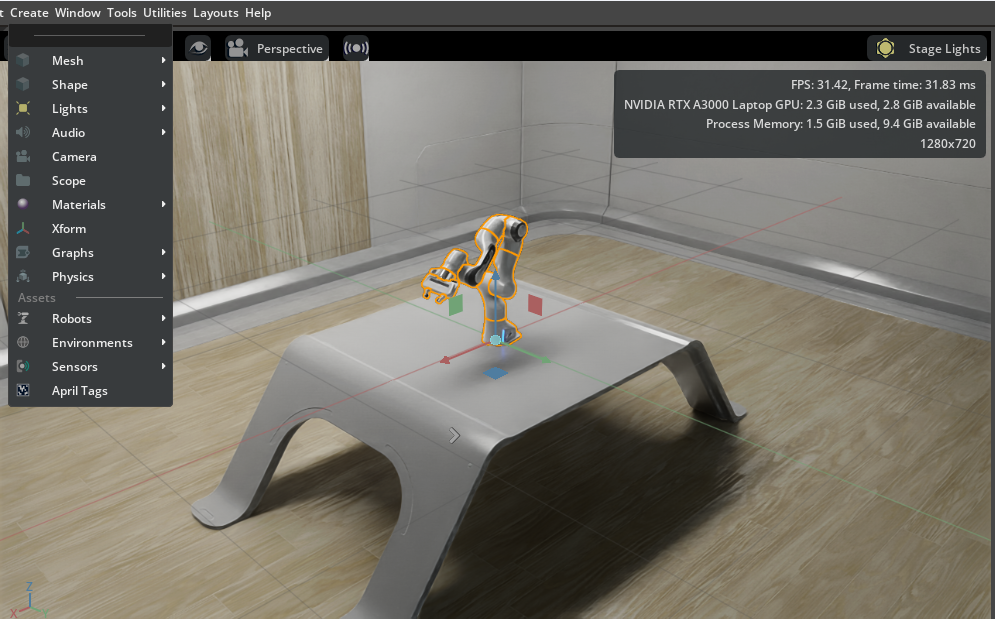Quick Install#
The Quick Install can be used for demos and to get a quick working idea of what the full product can do. After completing the quick install, you can create a room with a robot in it, which provides an even fuller picture of the product capabilities. These instructions are aimed at installation by someone with basic computer knowledge.
For a quick install on Windows or Linux:
Download one of the following:
Create a folder called
isaac-simdirectly underC:/or at the Linux root directory.Unzip the downloaded file into the
isaac-simfolder.In the
isaac-simfolder, perform one of the following:For Windows, double-click
isaac-sim.selector.bat.For Linux, from the command line, run
./post_install.shand then./isaac-sim.selector.sh.
A command window will open and run scripts.
In the Isaac Sim Application Selector window, select Start.
For detailed information on the app selector, see Isaac Sim App Selector. Another command window will open and run scripts. This process can take longer than expected. During the process, it might look like the installation has failed because you see a blank window. Continue to wait.
After the Isaac Sim development environment opens fully, verify that you can see:
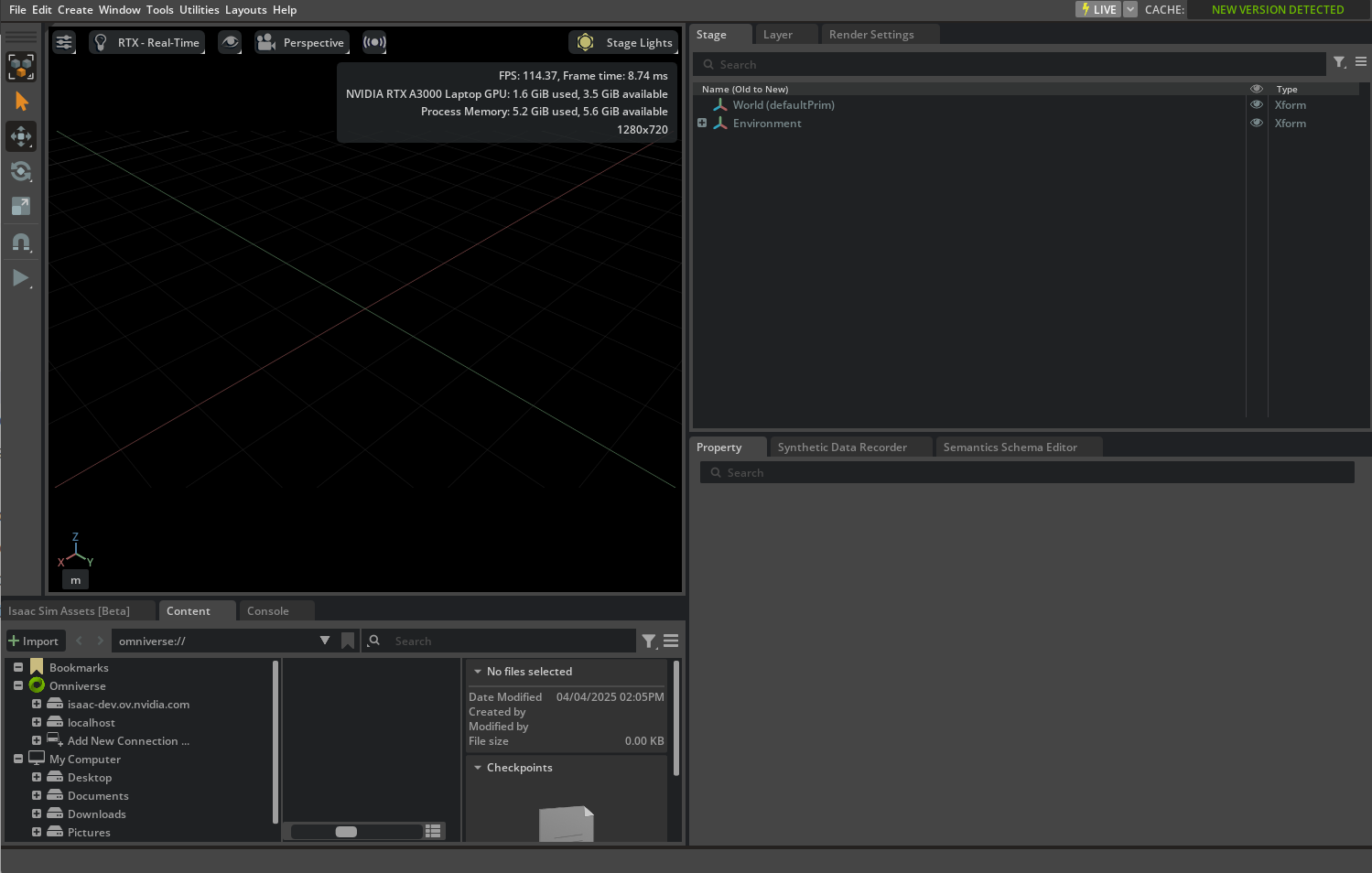
Select Create > Environment > Simple Room.
Select Create > Robots > Franka Emika Panda Arm.
On the leftmost side of your screen, look for an arrow button, and press it to play a short simulation.
Further Reading#
Try out the following tutorials:
Then you can try Robot Setup Tutorials Series.