ROS & ROS 2 Installation
Omniverse Isaac Sim provides both a ROS and ROS 2 bridge for ROS system integration. The same set of common components are used to define the types of data being published/received by the simulator.
Platform
ROS
ROS 2
Ubuntu 20.04
Noetic
Foxy
Ubuntu 22.04
NA
Humble (recommended)
Windows 10
NA
Humble
For the ROS bridge, Isaac Sim runs a custom roscpp build of ROS Noetic internally so that it works properly with the Omniverse framework and Python 3.
For the ROS 2 bridge, Isaac Sim is currently compatible with ROS 2 Foxy and ROS 2 Humble.
Running Native ROS
Download ROS following the instructions on the official website:
Source the ROS environment in the terminal. You must perform this step each time before using any ROS commands.
source /opt/ros/noetic/setup.bash
Make sure to start
roscorein a ROS-sourced terminal. Isaac Sim does not runroscoreby default to be more flexible for use cases where Isaac Sim is being integrated with existing ROS workflows.
If you don’t have a system level ROS install, Isaac Sim comes with its own set of minimal ROS Noetic libraries to fallback on. When a ROS install is not detected on the system, the ROS Bridge will automatically switch to backup libraries.
The method of ROS 2 installation determines which features of ROS 2 can be used.
Isaac Sim comes with Python3.10, if you have installed ROS 2 with a different version of Python a fallback rclpy will be used which comes pre-packaged with Isaac Sim and compiled with Python3.10.
In the table below, rclpy refers to using ROS 2 functionality with Python in Isaac Sim
The ROS_DISTRO env variable is used to determine if ROS 2 is sourced and which distro to use, if this variable is not set an internal ROS 2 distro build will be used. Message definitions can be different between ROS 2 versions, due to this, we dynamically load the appropriate ROS 2 backend depending on which ROS Distro is sourced.
Install Method
Platform
Python Version
rclpy
Debian Packages
Ubuntu 20(Foxy)
Ubuntu 22(Humble)
Python3.7
Python3.10
No
Yes
From Source
Ubuntu 20(Foxy)
Ubuntu 22(Humble)
Windows 10(Humble)
Python3.7
Python3.10
Python3.10
No
Yes
Yes
The ROS 2 bridge has a dependency on vision_msgs package. Ensure vision_msgs_package is installed with the right version (select foxy/ros2 branch depending on your local setup of foxy/humble) before enabling the bridge.
Important
For using the ROS 2 bridge source your ROS 2 installation from the terminal before running Isaac Sim.
If sourcing ROS 2 is a part of your bashrc then Isaac Sim can be run directly.
Download ROS 2 following the instructions on the official website:
Install vision_msgs_package
sudo apt install ros-humble-vision-msgs
Ensure that the ROS environment is sourced in the terminal or in your
~/.bashrcfile. You must perform this step each time before using any ROS commands and running Isaac Sim.source /opt/ros/humble/setup.bash
Download ROS 2 following the instructions on the official website:
Install vision_msgs_package
sudo apt install ros-foxy-vision-msgs
Ensure that the ROS environment is sourced in the terminal or in your
~/.bashrcfile. You must perform this step each time before using any ROS commands and running Isaac Sim.source /opt/ros/foxy/setup.bash
On Ubuntu 20.04 you will need to install humble from source
Ensure vision_msgs_package is built from the ros2 branch. The ROS 2 Bridge in Isaac Sim depends on this package, make sure the workspace containing this package is sourced before running Isaac Sim from the same terminal.
We will install ROS 2 Humble via ms_iot . There are a few changes in the steps needed for the installation which are documented below:
Follow the steps in ms_iot upto the section of
Installing ROS 2 Binaries. The last command in this section will change to ensure we install ROS 2 Humble instead of Foxy.Follow the instructions in the
Installing ROS 2 Binariessection, replacechoco upgrade ros-foxy-desktop -y --execution-timeout=0 --prewithchoco upgrade ros-humble-desktop -y --execution-timeout=0 --preto install Humble instead of Foxy.From the start menu look for
x64 Native Tools Command Prompt for VS 2019and run it as administratorRun
c:\opt\ros\humble\x64\setup.batto source your Humble installation.Next, we need to build the
vision_msgsandpointcloud_to_laserscanpackage. We will create aros2_workspacefolder and build it there:mkdir c:\ros2_workspace\src cd c:\ros2_workspace\src git clone https://github.com/ros-perception/vision_msgs -b ros2 git clone https://github.com/ros-perception/pointcloud_to_laserscan.git -b humble
For building the
pointcloud_to_laserscanpackage, make the following change underpointcloud_to_laserscan\src\pointcloud_to_laserscan_node.cpp.You can open the file using the command:
notepad pointcloud_to_laserscan\src\pointcloud_to_laserscan_node.cpp
Add this snippet to the very beginning of the file.
#ifndef M_PI #define M_PI 3.14159265358979323846 #endif
We can now build our workspace
cd c:\ros2_workspace colcon build --packages-skip vision_msgs_rviz_plugins
Make sure your source your ROS 2 installation before building your workspace (described in the step above)
All the dependencies needed for running ROS 2 Humble on Windows with Isaac Sim have been set up. Next, lets start Isaac Sim and enable the bridge
From the start menu, look for
x64 Native Tools Command Prompt for VS 2019.Run the shortcut as administrator.
Once the developer command prompt is open, run
c:\opt\ros\humble\x64\setup.bat c:\ros2_workspace\install\setup.bat set HOME= set ROS_DOMAIN_ID=12 set FASTRTPS_DEFAULT_PROFILES_FILE=<path_to_fastdds_xml>
You must set the ROS_DOMAIN_ID to a number other than 0, the default value of 0 can cause the terminal to hang and be unresponsive.
The FASTRTPS_DEFAULT_PROFILES_FILE config can be found in the section below.
cd <path_to_isaac_sim_installation>
Run
isaac-sim.batEnable
omni.isaac.ros2_bridgefrom the extension manager window.
Note
If running ros2 run rviz2 rviz2 or ros2 topic list gives an rclcpp: Unexpected shutdown error make sure you run set HOME= before running those commands again.
Important
Setting the ROS_DOMAIN_ID in the command prompt to a non 0 value before starting Isaac Sim is important. The FASTRTPS_DEFAULT_PROFILES_FILE can be set in your environment variables so you don’t need to set it in the individual command prompt windows.
If you don’t have a system level ROS2 install, Isaac Sim comes with its own set of minimal ROS2 libraries to fallback on. To use these libraries you would need to run the following commands in a terminal before running Isaac Sim. Replace <YOUR_PACKAGE_PATH> with the Package Path shown in the app selector (above “Open in File Browser” and “Open In Terminal” buttons).
export RMW_IMPLEMENTATION=rmw_fastrtps_cpp
export LD_LIBRARY_PATH=$LD_LIBRARY_PATH:<YOUR_PACKAGE_PATH>/exts/omni.isaac.ros2_bridge/humble/lib
If you don’t have a system level ROS2 install, Isaac Sim comes with its own set of minimal ROS2 libraries to fallback on. To use these libraries you would need to run the following commands in a terminal before running Isaac Sim. Replace <YOUR_PACKAGE_PATH> with the Package Path shown in the app selector (above “Open in File Browser” and “Open In Terminal” buttons).
export RMW_IMPLEMENTATION=rmw_fastrtps_cpp
export ROS_DISTRO=foxy
export LD_LIBRARY_PATH=$LD_LIBRARY_PATH:<YOUR_PACKAGE_PATH>/exts/omni.isaac.ros2_bridge/foxy/lib
Enabling the ROS Bridge Extension
To enable ROS bridge extensions, go to the extension manager menu Window->Extensions and search for ROS bridge. Only one of the ROS Bridge extensions can be enabled at any given time, so if switching between the two bridges, disable one before enabling the other.
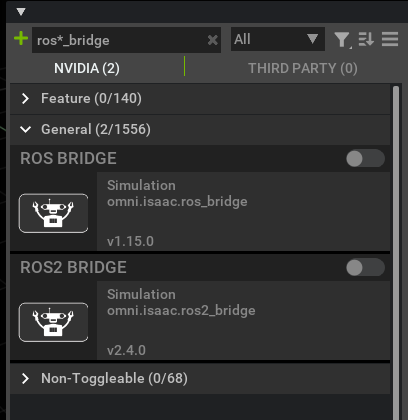
Preparation
If you intend to use a ROS2 bridge, before launching Isaac Sim, you need to set the Fast DDS middleware on all terminals that will be passing ROS2 messages:
If you are using a Isaac Sim ROS2 workspace, a
fastdds.xmlfile is located at the root of the <ros2_ws> folder. Set the environment variable by typingexport FASTRTPS_DEFAULT_PROFILES_FILE=<path_to_ros2_ws>/fastdds.xmlin all the terminals that will use ROS2 functions, as well as setting it under “Extra Args” when launching Isaac Sim from the NVIDIA Omniverse™ Launcher.If you are not using a Isaac Sim ROS2 Workspace, create a file named
fastdds.xmlunder~/.ros/, paste the following snippet link into the file.<?xml version="1.0" encoding="UTF-8" ?> <license>Copyright (c) 2022, NVIDIA CORPORATION. All rights reserved. NVIDIA CORPORATION and its licensors retain all intellectual property and proprietary rights in and to this software, related documentation and any modifications thereto. Any use, reproduction, disclosure or distribution of this software and related documentation without an express license agreement from NVIDIA CORPORATION is strictly prohibited.</license> <profiles xmlns="http://www.eprosima.com/XMLSchemas/fastRTPS_Profiles" > <transport_descriptors> <transport_descriptor> <transport_id>UdpTransport</transport_id> <type>UDPv4</type> </transport_descriptor> </transport_descriptors> <participant profile_name="udp_transport_profile" is_default_profile="true"> <rtps> <userTransports> <transport_id>UdpTransport</transport_id> </userTransports> <useBuiltinTransports>false</useBuiltinTransports> </rtps> </participant> </profiles>
Run
export FASTRTPS_DEFAULT_PROFILES_FILE=~/.ros/fastdds.xmlin the terminals that will use ROS2 functions, as well as setting it under “Extra Args” when launching Isaac Sim from the Nucleus Launcher.(Optional) Run
export ROS_DOMAIN_ID=(id_number)before launching Isaac Sim. You will have a chance later to decide whether to use this ROS_DOMAIN_ID inside your environment, or explictly use a different id number for any given topic.Source your ROS 2 installation and workspace before launching Isaac Sim.
Enable Extension
To enable ROS2 bridge extensions, go to the extension manager menu Window->Extensions and search for ROS2 bridge. Only one of the ROS Bridge extensions can be enabled at any given time, so if switching between the two bridges, disable one before enabling the other.
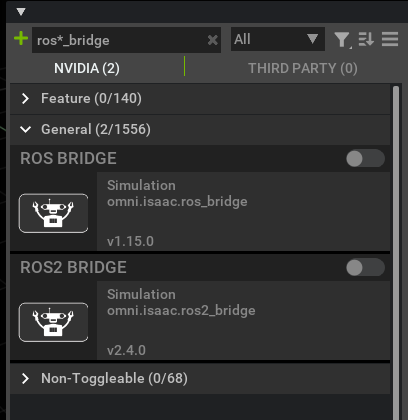
Note
You need to source ROS2 in the terminal before running Isaac Sim, standalone python scripts or Isaac Cortex. Isaac Sim will use the libraries from your ROS 2 installation with its ROS 2 bridge. The ROS 2 bridge will dynamically handle the version of ROS 2 which needs to be loaded (Humble or Foxy) from your sourced ROS 2 installation. If you do not source your ROS 2 installation and enable the ROS 2 bridge, Isaac Sim will load the Humble version of the bridge (A set of pre-packaged libraries with ROS 2 Humble will be used as the fallback)
Choosing ROS Bridge version in isaac-sim.sh
Currently the ROS2 Bridge is enabled by default. If you are running isaac-sim.sh and would like to disable both ROS bridges, or switch to automatically loading ROS Bridge, follow the steps below:
Open the file located at
<YOUR_PACKAGE_PATH>/apps/omni.isaac.sim.base.kit. Replace<YOUR_PACKAGE_PATH>with the Package Path shown in the app selector (above “Open in File Browser” and “Open In Terminal” buttons).Find the line
isaac.startup.ros_bridge_extension = "omni.isaac.ros2_bridge"and change it toisaac.startup.ros_bridge_extension = ""for disabling both bridges, orisaac.startup.ros_bridge_extension = "omni.isaac.ros_bridge"for automatically load ROS Bridge.Save and close the file.
Setting Up Workspaces
Clone the Isaac Sim ROS Workspace Repository from https://github.com/NVIDIA-Omniverse/IsaacSim-ros_workspaces.
A few ROS packages are needed to go through the Isaac Sim ROS / ROS 2 tutorial series. To make it easy, entire ROS and ROS2 workspaces with the necessary packages are included.
Follow the steps below to build it and source the overlay of this package if you want to use the provided workspace directly. You are also welcome to copy and paste the individual packages into your own workspace and built it there, and make sure that workspace is inside ROS_PACKAGE_PATH.
Ensure your native ROS has been sourced if it has not been already:
source /opt/ros/noetic/setup.bashYou can check if the sourcing is successful by checking the
ROS_PACKAGE_PATHenvironment variable.echo $ROS_PACKAGE_PATH /opt/ros/noetic/share
One of the packages included in the Isaac Sim ROS workspace
isaac_moveituses MoveIt on a Franka Emika “Panda” Arm. To ensure this package builds, first install MoveIt from pre-built binaries (Debian):sudo apt install ros-$ROS_DISTRO-moveitThen follow the steps outlined here to install the
panda_moveit_configpackage in your ROS workspace.Resolve any package dependencies from the root of the ROS workspace by running the following command:
cd noetic_ws rosdep install -i --from-path src --rosdistro noetic -yIn the ROS-sourced terminal, build the Isaac
noetic_wsfolder, then source the overlay.catkin_make source devel/setup.bashThis will put the Isaac Sim ROS workspace in your
ROS_PACKAGE_PATH. You can useecho $ROS_PACKAGE_PATHagain to see that the path to the Isaac Sim ROS workspace has been added in front of the original one.Alternatively, you can move the individual ROS packages from the
noetic_ws/srcfolder into your own ROS workspaces and build it.
Go to the ROS website for tutorials on building your own ROS packages.
If you want to give Isaac Sim access to your existing packages, make sure to set the
ROS_PACKAGE_PATH environment variable to include the desired ROS workspace in the same
terminal before starting up Omniverse Isaac Sim.
If you have built ROS 2 from source, replace the source /opt/<ros_distro>/setup.bash command with source <path_ros2_ws>/install/setup.bash before building additional workspaces.
To build the ros2 workspace, you may need to install additional packages:
# For rosdep install command sudo apt install python3-rosdep python3-rosinstall python3-rosinstall-generator python3-wstool build-essential # For colcon build command sudo apt install python3-colcon-common-extensions
Ensure your native ROS2 has been sourced if not already.
source /opt/ros/humble/setup.bashResolve any package dependencies from the root of the ROS2 workspace by running the following command:
cd humble_ws rosdep install -i --from-path src --rosdistro humble -yBuild the workspace:
colcon build
Under the root directory, new
build,install, andlogdirectories will be created.To start using the ROS2 packages built within this workspace, open a new terminal and source the workspace with the following commands:
source /opt/ros/humble/setup.bash cd humble_ws source install/local_setup.bash
To build the ros2 workspace, you may need to install additional packages:
# For rosdep install command sudo apt install python3-rosdep python3-rosinstall python3-rosinstall-generator python3-wstool build-essential # For colcon build command sudo apt install python3-colcon-common-extensions
Ensure your native ROS2 has been sourced if not already.
source /opt/ros/foxy/setup.bashResolve any package dependencies from the root of the ROS2 workspace by running the following command:
cd foxy_ws rosdep install -i --from-path src --rosdistro foxy -yNote
If you get an error running rosdep install you may have to run the following command to update the rodep keys for Foxy.
rosdep update --include-eol-distros
Build the workspace:
colcon build
Under the root directory, new
build,install, andlogdirectories will be created.To start using the ROS2 packages built within this workspace, open a new terminal and source the workspace with the following commands:
source /opt/ros/foxy/setup.bash cd foxy_ws source install/local_setup.bash
From the start menu, look for
x64 Native Tools Command Prompt for VS 2019and run the shortcut as administrator.Source your ROS 2 installation.
Go to the path of the cloned repository in the
humble_wsfolder and runcolcon buildSource your local workspace
c:\opt\ros\humble\x64\setup.bat c:\ros2_workspace\install\local_setup.bat c:\<path_to_cloned_repo_humble_ws>\install\local_setup.bat
Included ROS Packages
The following is a list of sample ROS packages created for Omniverse Isaac Sim:
carter_2dnav: Contains the required launch file and ROS navigation parameters for the NVIDIA Carter robot.
carter_description: A description of the NVIDIA Carter robot model.
cortex_control: Tools for establishing communication between Cortex and controllers.
cortex_control_franka: Contains launch files and python nodes used to control a physical Franka robot with Cortex.
isaac_moveit: Contains the required launch and config files for running ROS MoveIt.
isaac_ros_messages: A custom set of messages for 2D/3D bounding boxes and pose service messages.
isaac_ros_navigation_goal: Used to automatically set random or user-defined goal poses in ROS Navigation.
isaac_tutorials: Contains launch files, RViz config files, and scripts for the tutorial series.
isaac_vins: Contains launch, parameters, and config files required to run VINS Fusion with Unitree A1 Quadruped robot.
A list of sample ROS2 packages created for Omniverse Isaac Sim:
carter_navigation: Contains the required launch file and ROS2 navigation parameters for the NVIDIA Carter robot.
isaac_ros2_messages: A custom set of ROS2 messages for 2d/3d bounding boxes and pose service messages.
isaac_ros_navigation_goal: Used to automatically set random or user-defined goal poses in ROS2 Navigation.
isaac_tutorials: Contains launch files, RViz2 config files, and scripts for the tutorial series.
Important
Remember to source your ROS2 workspace each time a new terminal is opened or whenever a new ROS2 package is included. Following this, run Isaac Sim from the same terminal.
Building ROS 2 Workspaces with Python3.10
If you want to use rclpy with Isaac Sim, your ROS 2 workspace must be built with Python3.10. We provide dockerfiles which builds minimal dependencies of ROS 2 with Python3.10.
For Ubuntu 22, Python3.10 is the default version. Make sure ROS 2 Humble has been installed Running Native ROS. Packages built can be used directly with rclpy in Isaac Sim.
Clone Isaac Sim ROS Workspace
Source your existing ROS 2 Humble Installation
source /opt/ros/humble/setup.bashBuild ROS 2 workspace
cd IsaacSim-ros_workspaces/humble_ws colcon buildSource built workspace and run Isaac Sim from the same terminal
source humble_ws/install/setup.bash
We provide a sample dockerfile to build a ROS 2 workspace with Python3.10
We will use the minimal dockerfile to build our workspace with Python3.10. Ensure that docker is installed on your system (In Container Setup refer to #2 Install Docker)
Clone Isaac Sim ROS Workspace
Build dockerfile
cd IsaacSim-ros_workspaces ./build_foxy.shThe minimal
foxy_wsneeded to run Isaac Sim is under build_ws/foxy/foxy_ws. Additional workspaces can also be created and built in this dockerfile.Now source the ROS 2 workspace
source build_ws/foxy/foxy_ws/install/setup.bashRun Isaac Sim from the same terminal, the sourced workspace contains the minimal ROS 2 Foxy dependencies needed to enable the ROS 2 bridge
We will use the minimal dockerfile to build our workspace with Python3.10.
Clone Isaac Sim ROS Workspace
Build dockerfile
cd IsaacSim-ros_workspaces ./build_humble.shThe minimal
humble_wsneeded to run Isaac Sim is under build_ws/humble/humble_ws. Additional workspaces can also be created and built in this dockerfile.Now source the ROS 2 workspace
source build_ws/humble/humble_ws/install/setup.bashRun Isaac Sim from the same terminal, the sourced workspace contains the minimal ROS 2 Humble dependencies needed to enable the ROS 2 bridge
Running ROS in Docker Containers
Install Rocker to simplify GUI docker support for ROS.
Start the ROS container using rocker.
rocker --nvidia --x11 --privileged --network host --name <container name> osrf/ros:noetic-desktop-full-focal
Note
Here
--privilegedand--network hostlet us communicate between the Isaac Sim and ros docker containers, while also allowing us to launch rviz.--name <container name>allows us to refer to the container with a fixed name for this tutorial.Note
VPN might need to be disabled on first run of this command so rocker can properly build the docker container and download/install apt-get dependencies.
Copy Isaac Sim
noetic_wsfolder to running ROS container. Assuming you’ve already cloned Isaac Sim ROS Workspace Repository, navigate to the repository:docker cp noetic_ws <container name>:/root/noetic_ws
To access the ROS functions inside the docker:
From a new local terminal, open the existing docker:
docker exec -it <container name> bashOnce inside the docker container, source the docker’s ROS:
source /opt/ros/noetic/setup.shIf need to start ROS master, after sourcing ROS:
roscore
To install any dependencies, build workspaces, and source the new workspace:
cd /root/noetic_ws apt-get update apt-get install <package name noetic version> rosdep install --from-paths src --ignore-src --rosdistro=noetic -y source /opt/ros/noetic/setup.sh catkin_make source devel/setup.bash
You can setup a simple publisher of clocks inside Isaac Sim using the omnigraph node as shown below. With roscore running inside the docker, press play in the simulator. Open a separate terminal, open the docker, source ROS. rostopic echo /clock should print the timestamps coming from Isaac Sim.
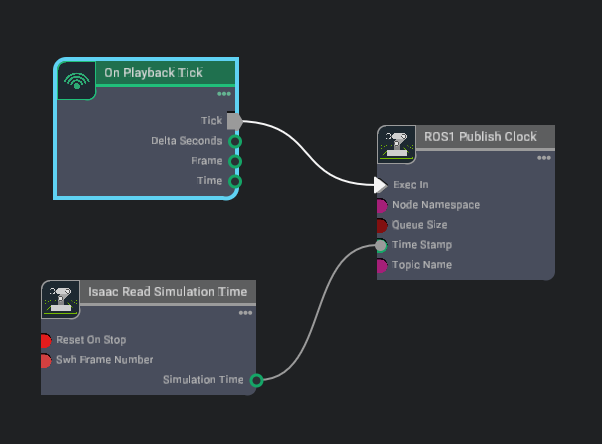
Install Rocker to simplify GUI docker support for ROS.
Start the ROS container using rocker.
rocker --nvidia --x11 --privileged --network host --name <container name> osrf/ros:humble-desktop-full-jammy
Note
Here
--privilegedand--network hostlet us communicate between the Isaac Sim and ros docker containers, while also allowing us to launch rviz.--name <container name>allows us to refer to the container with a fixed name for this tutorial.Note
VPN might need to be disabled on first run of this command so rocker can properly build the docker container and download/install apt-get dependencies.
Copy Isaac Sim
humble_wsfolder to running ROS container. Assuming you’ve already cloned Isaac Sim ROS Workspace Repository, navigate to the repository:docker cp humble_ws <container name>:/root/humble_ws
To access the ROS functions inside the docker:
From a new local terminal, open the existing docker:
docker exec -it <container name> bashOnce inside the docker container, set the
FASTRTPS_DEFAULT_PROFILES_FILEenvironment variable per instructions in Enabling the ROS Bridge Extension, and source the docker’s ROS2:source /opt/ros/humble/setup.sh
To install additional dependencies or packages, build workspaces, and source the workspace after it’s built:
cd /root/humble_ws apt-get update apt-get install <package name humble version> rosdep install --from-paths src --ignore-src --rosdistro=humble -y source /opt/ros/humble/setup.sh colcon build source install/local_setup.bash
You can setup a simple publisher of clocks inside Isaac Sim using the omnigraph node as shown below. Press play in the simulator. Open a separate terminal, open the docker, set the FASTRTPS_DEFAULT_PROFILES_FILE environment variable, source ROS2. ros2 topic echo /clock should print the timestamps coming from Isaac Sim.
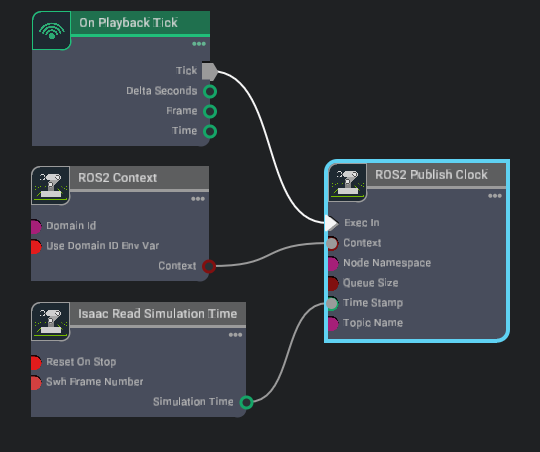
ROS Tutorials
To start using Omniverse Isaac Sim with ROS, complete the ROS Tutorial series starting with URDF Import: Turtlebot.
To start using Omniverse Isaac Sim with ROS2, complete the ROS2 Tutorial series starting with URDF Import: Turtlebot.